If you're a follower of our blog, you might have noticed that I look at the "related searches" in a different way to the average person. Each time I see those, I see opportunity and that's something that I like to try and teach people who run websites or are interested in SEO strategies. In this article I'm going to give you a step-by-step process for extracting this information in a quick and easy manner.
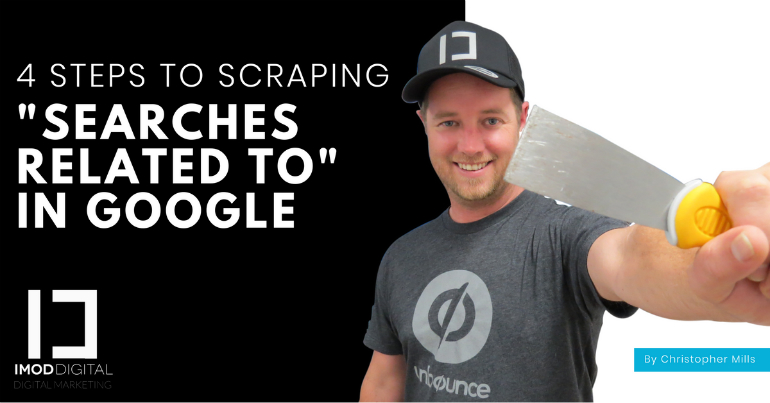 Perhaps you're sitting there wondering what I'm talking about, that's not a problem. When I say, "related searches", I'm referring to information that Google gives you on the search results page at the bottom. By means of an example, I searched for "sunglasses online" and scrolled to the bottom to find this:
Perhaps you're sitting there wondering what I'm talking about, that's not a problem. When I say, "related searches", I'm referring to information that Google gives you on the search results page at the bottom. By means of an example, I searched for "sunglasses online" and scrolled to the bottom to find this:
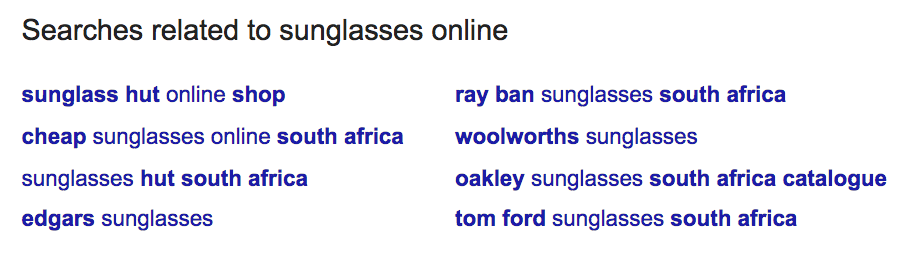 When you perform a search on Google, Google is aware of what other people search for and therefore gives you these as suggestions and/or recommendations. When I go about doing this, I normally search for several phrases such as, "sunglasses online", "buy sunglasses online" or "best online store for sunglasses". Once I've done this, I note down all the related searches in an Excel spreadsheet and then look at them for inspiration for content ideas, perhaps for an AdWords campaign or perhaps to create a new page on the website. However, this process is time-consuming if you want to search for several phrases and want to note down all the related searches not only on page 1 of the search results but perhaps page 2 and 3. Imagine searching for 10 different phrases, visiting the second or third page of results and noting down all the related terms. That's 240 phrases you'll have to write down and nobody's got time for that.
So, you want to know how I grab lots of phrases automatically? Let me teach you the secret with just 4 steps:
When you perform a search on Google, Google is aware of what other people search for and therefore gives you these as suggestions and/or recommendations. When I go about doing this, I normally search for several phrases such as, "sunglasses online", "buy sunglasses online" or "best online store for sunglasses". Once I've done this, I note down all the related searches in an Excel spreadsheet and then look at them for inspiration for content ideas, perhaps for an AdWords campaign or perhaps to create a new page on the website. However, this process is time-consuming if you want to search for several phrases and want to note down all the related searches not only on page 1 of the search results but perhaps page 2 and 3. Imagine searching for 10 different phrases, visiting the second or third page of results and noting down all the related terms. That's 240 phrases you'll have to write down and nobody's got time for that.
So, you want to know how I grab lots of phrases automatically? Let me teach you the secret with just 4 steps:
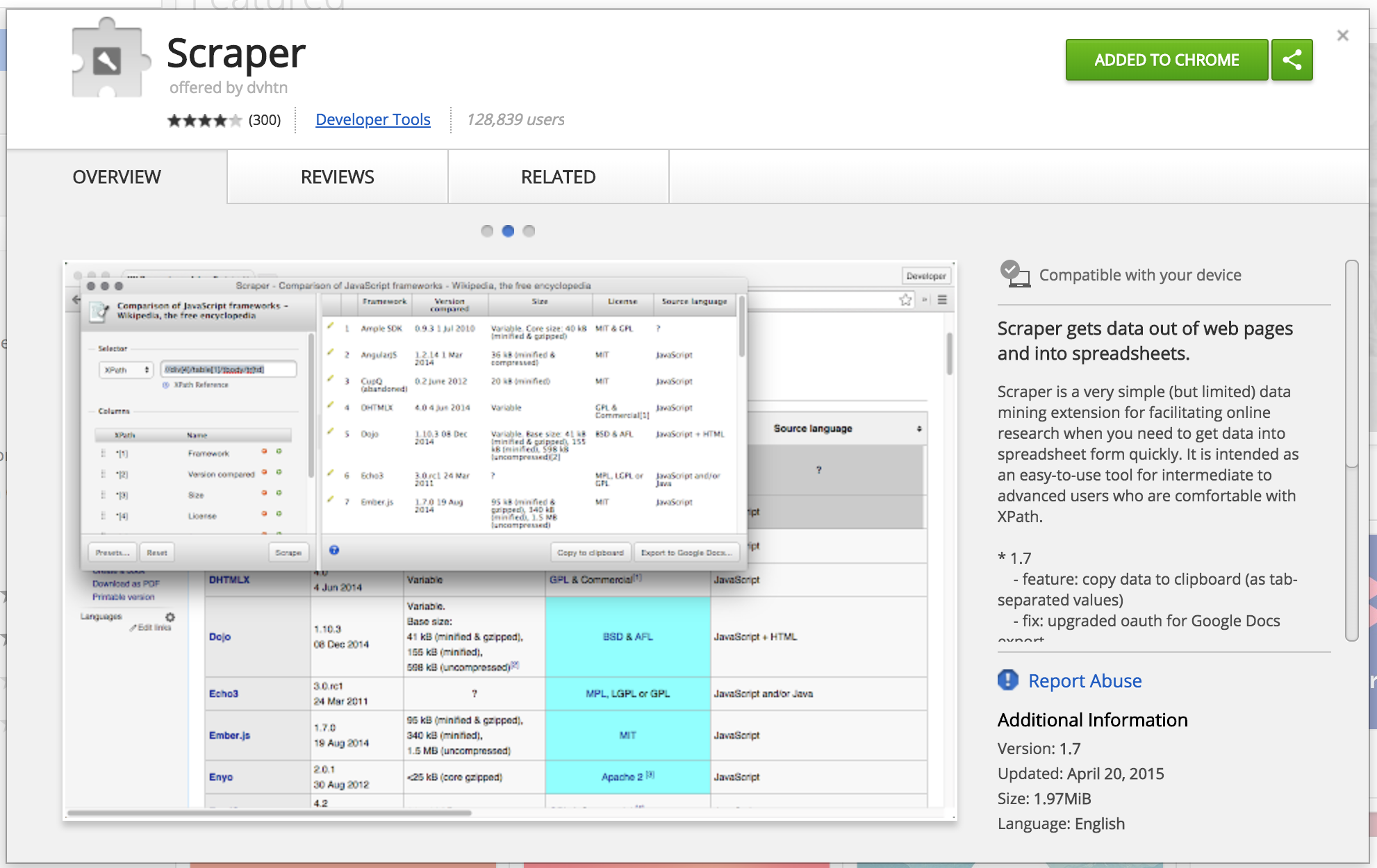 You'll need to be using the Google Chrome web browser for this, once you are, add the extension to Chrome and you're ready to get going. This extension is going to scrape the search results and automatically grab the related searches for us with the click of a button! No, I'm not joking.
You'll need to be using the Google Chrome web browser for this, once you are, add the extension to Chrome and you're ready to get going. This extension is going to scrape the search results and automatically grab the related searches for us with the click of a button! No, I'm not joking.
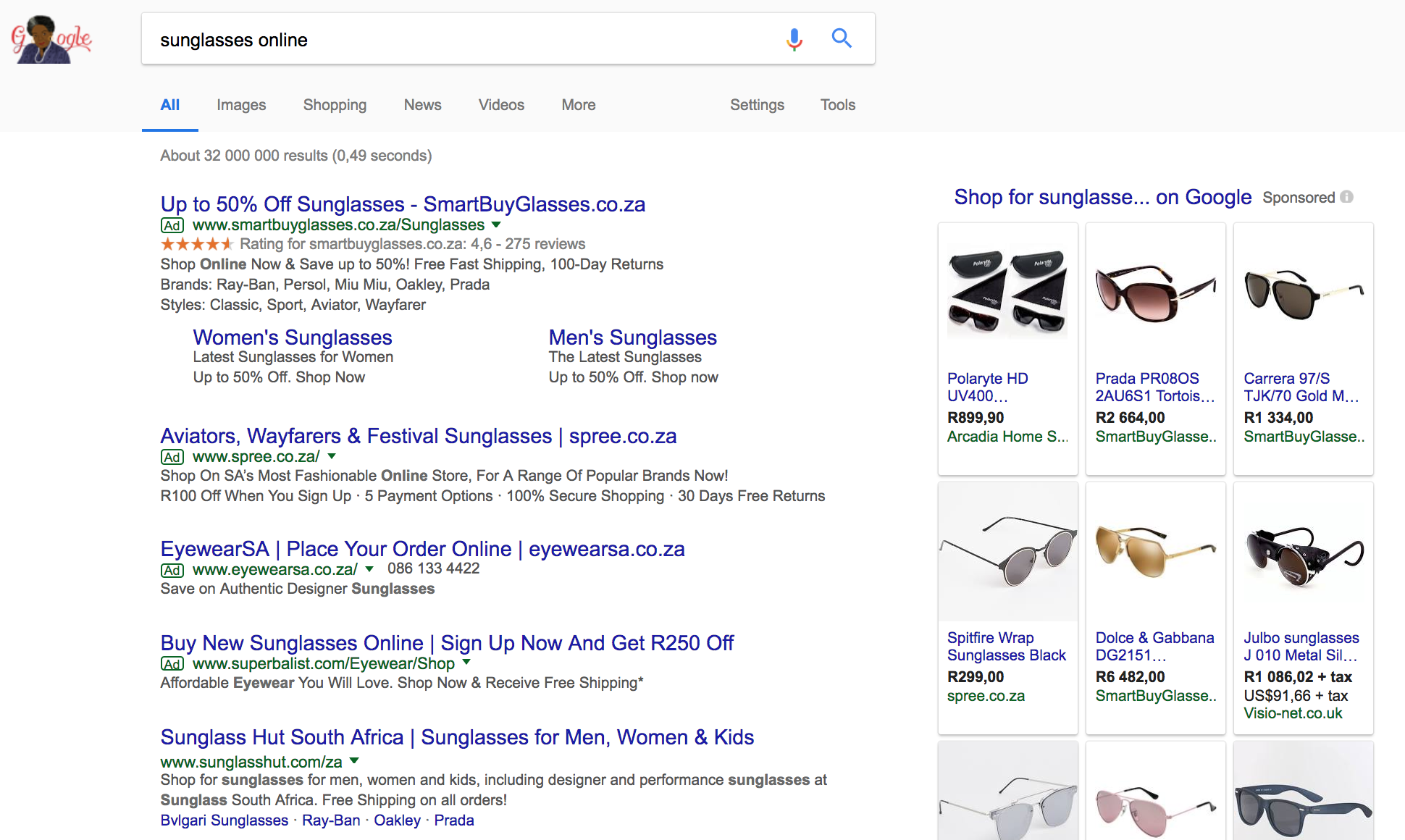 Now, if you scroll to the bottom, you'll see the 8 related searches like in the first screenshot of this article.
Time to get to the fun part...
Now, if you scroll to the bottom, you'll see the 8 related searches like in the first screenshot of this article.
Time to get to the fun part...
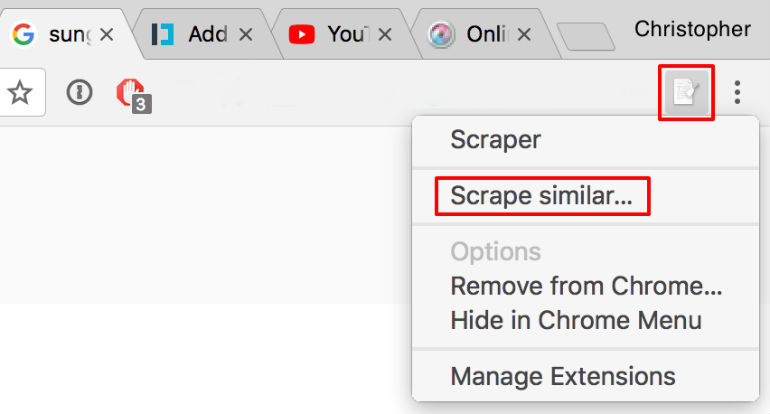 Click on "Scrape similar..." and then set it up to look like my screenshot below:
Click on "Scrape similar..." and then set it up to look like my screenshot below:
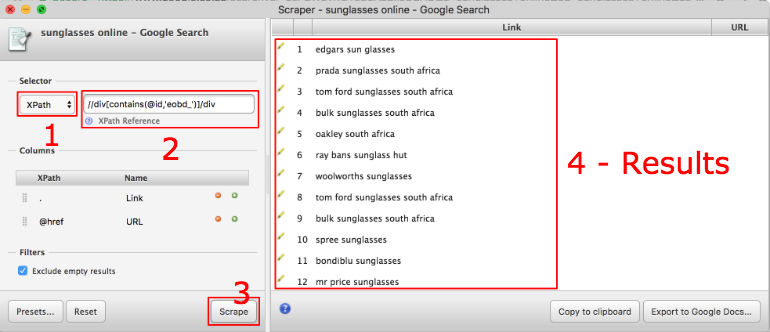 It really is as simple as that and now you have a great list of common searches performed by people who searched for similar things to what you searched for. Repeat this process several times with different variations of your keyword or reuse those keywords in the results and soon you'll have a fairly comprehensive list of valuable keywords to target, and perhaps inspire some great content marketing ideas.
For those of you who want to scrape more than just this, it'll be a good idea to become more familiar with XPath. There's a tutorial on w3schools to get you started.
It really is as simple as that and now you have a great list of common searches performed by people who searched for similar things to what you searched for. Repeat this process several times with different variations of your keyword or reuse those keywords in the results and soon you'll have a fairly comprehensive list of valuable keywords to target, and perhaps inspire some great content marketing ideas.
For those of you who want to scrape more than just this, it'll be a good idea to become more familiar with XPath. There's a tutorial on w3schools to get you started.
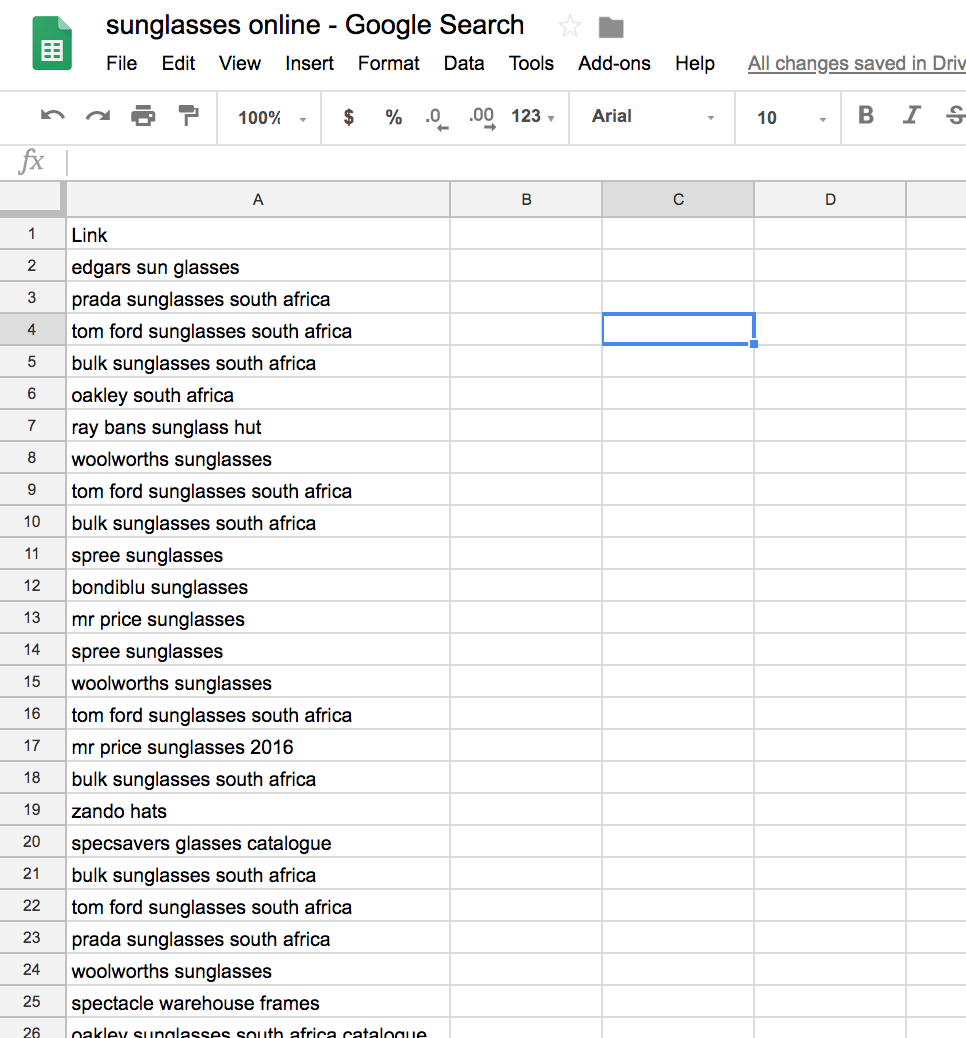 ---
I performed this very strategy recently when I was looking for some keyword inspiration for iMod Digital. I searched for "digital marketing" and then noted down the following related terms along with what I could possibly do, have a look:
---
I performed this very strategy recently when I was looking for some keyword inspiration for iMod Digital. I searched for "digital marketing" and then noted down the following related terms along with what I could possibly do, have a look:
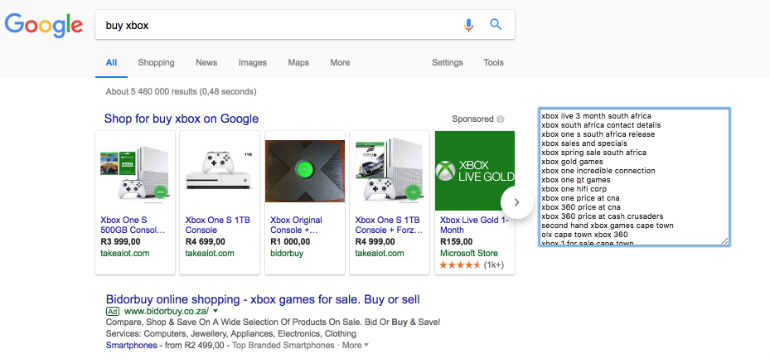 Before I end off, I just want to touch on something that might get the creativity going:
To go a step further from here, you'll need to use some third-party software such as SEMRush or the likes. In doing so, you'll be able to input the keywords you've got and then receive estimated search volumes, competitor levels and so forth. This will put you in a position to then decide which keywords are most valuable to you and which you should focus on. This is a topic for another day but something to think about or do some research on. Another method I use is to create a Google AdWords campaign, load the keywords up with some corresponding adverts and then test the impression count, click-through rates, and the likes. Google AdWords is a quick way to get a good idea of which keywords to use and then roll them out with SEO in mind.
A rather simple process all in all but a powerful one that I'd like to encourage you to try. Please let me know in the comments below if you do give this a go and it's beneficial.
Before I end off, I just want to touch on something that might get the creativity going:
To go a step further from here, you'll need to use some third-party software such as SEMRush or the likes. In doing so, you'll be able to input the keywords you've got and then receive estimated search volumes, competitor levels and so forth. This will put you in a position to then decide which keywords are most valuable to you and which you should focus on. This is a topic for another day but something to think about or do some research on. Another method I use is to create a Google AdWords campaign, load the keywords up with some corresponding adverts and then test the impression count, click-through rates, and the likes. Google AdWords is a quick way to get a good idea of which keywords to use and then roll them out with SEO in mind.
A rather simple process all in all but a powerful one that I'd like to encourage you to try. Please let me know in the comments below if you do give this a go and it's beneficial.
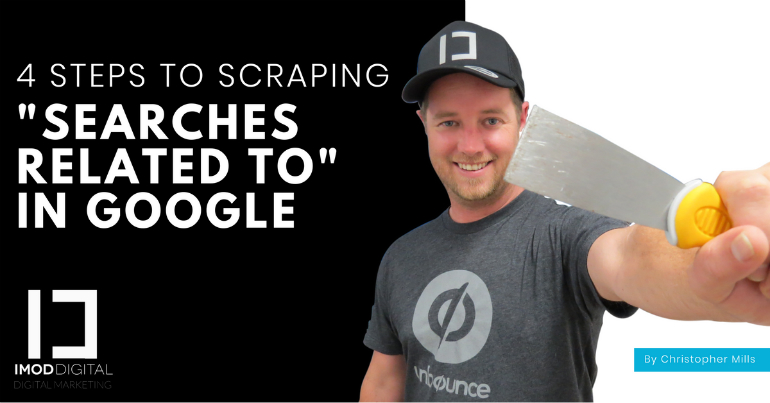 Perhaps you're sitting there wondering what I'm talking about, that's not a problem. When I say, "related searches", I'm referring to information that Google gives you on the search results page at the bottom. By means of an example, I searched for "sunglasses online" and scrolled to the bottom to find this:
Perhaps you're sitting there wondering what I'm talking about, that's not a problem. When I say, "related searches", I'm referring to information that Google gives you on the search results page at the bottom. By means of an example, I searched for "sunglasses online" and scrolled to the bottom to find this:
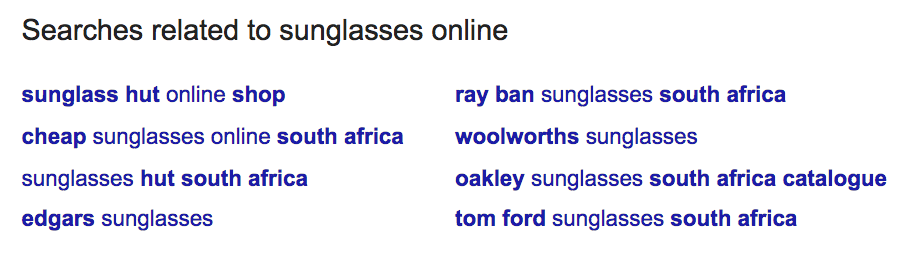 When you perform a search on Google, Google is aware of what other people search for and therefore gives you these as suggestions and/or recommendations. When I go about doing this, I normally search for several phrases such as, "sunglasses online", "buy sunglasses online" or "best online store for sunglasses". Once I've done this, I note down all the related searches in an Excel spreadsheet and then look at them for inspiration for content ideas, perhaps for an AdWords campaign or perhaps to create a new page on the website. However, this process is time-consuming if you want to search for several phrases and want to note down all the related searches not only on page 1 of the search results but perhaps page 2 and 3. Imagine searching for 10 different phrases, visiting the second or third page of results and noting down all the related terms. That's 240 phrases you'll have to write down and nobody's got time for that.
So, you want to know how I grab lots of phrases automatically? Let me teach you the secret with just 4 steps:
When you perform a search on Google, Google is aware of what other people search for and therefore gives you these as suggestions and/or recommendations. When I go about doing this, I normally search for several phrases such as, "sunglasses online", "buy sunglasses online" or "best online store for sunglasses". Once I've done this, I note down all the related searches in an Excel spreadsheet and then look at them for inspiration for content ideas, perhaps for an AdWords campaign or perhaps to create a new page on the website. However, this process is time-consuming if you want to search for several phrases and want to note down all the related searches not only on page 1 of the search results but perhaps page 2 and 3. Imagine searching for 10 different phrases, visiting the second or third page of results and noting down all the related terms. That's 240 phrases you'll have to write down and nobody's got time for that.
So, you want to know how I grab lots of phrases automatically? Let me teach you the secret with just 4 steps:
#1 Google Chrome Scraper Extension
The first thing you will need to do is get the Scraper extension for Google Chrome, you may do that by clicking here.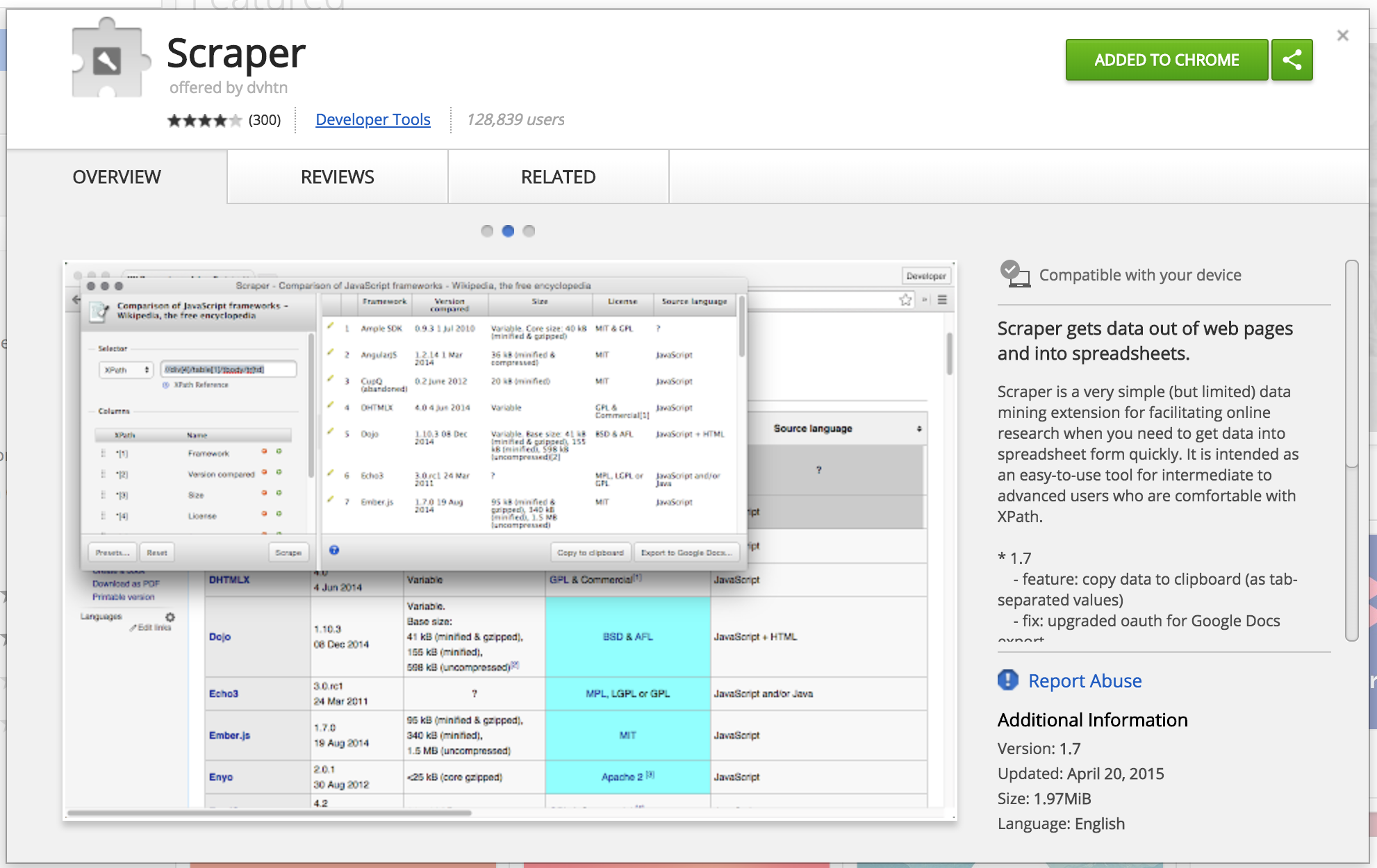 You'll need to be using the Google Chrome web browser for this, once you are, add the extension to Chrome and you're ready to get going. This extension is going to scrape the search results and automatically grab the related searches for us with the click of a button! No, I'm not joking.
You'll need to be using the Google Chrome web browser for this, once you are, add the extension to Chrome and you're ready to get going. This extension is going to scrape the search results and automatically grab the related searches for us with the click of a button! No, I'm not joking.
#2 Perform a Search
Open up a tab in Google Chrome and search for "sunglasses online" (or whatever you want to search for). Below is an example of the search results that I'm presented with.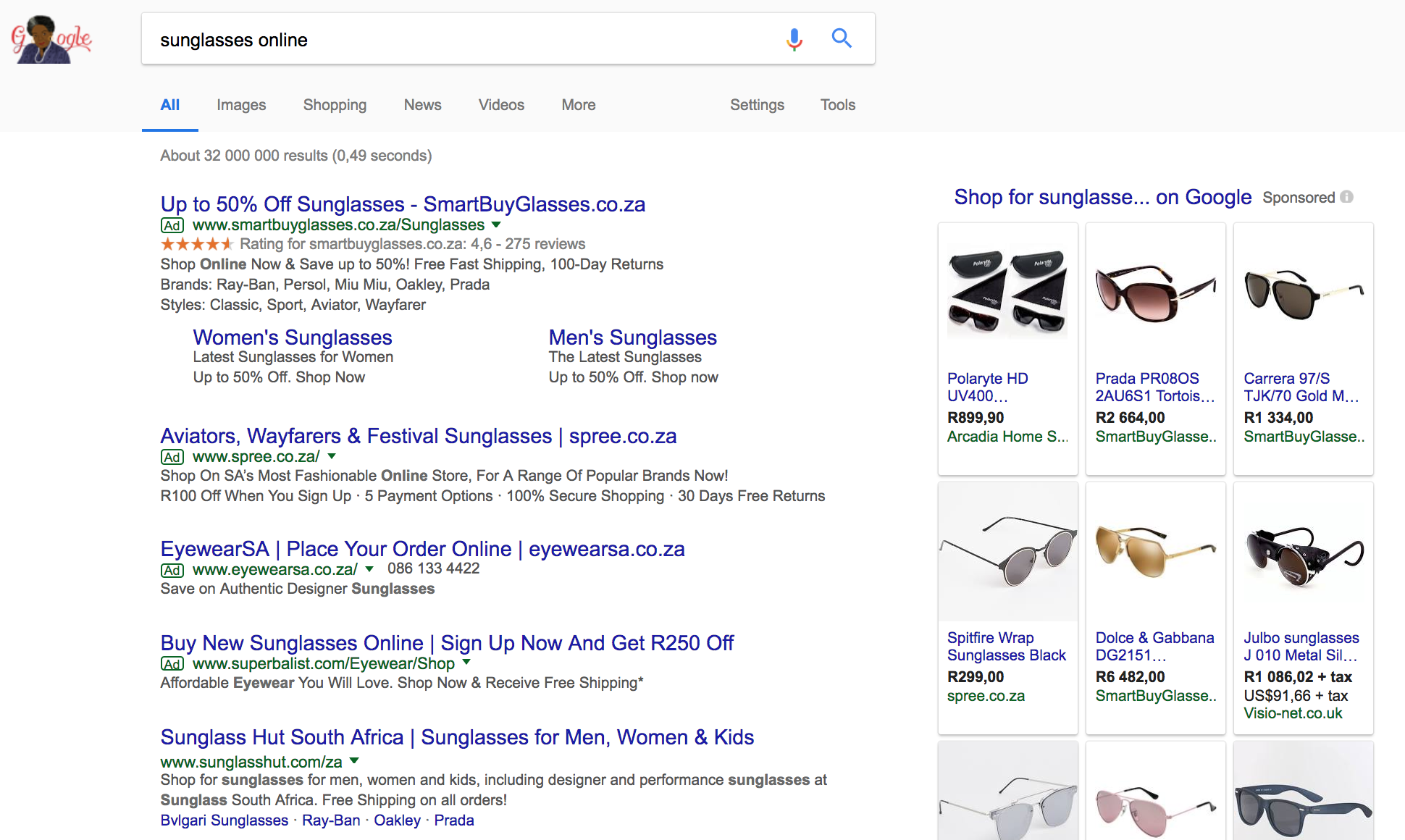 Now, if you scroll to the bottom, you'll see the 8 related searches like in the first screenshot of this article.
Time to get to the fun part...
Now, if you scroll to the bottom, you'll see the 8 related searches like in the first screenshot of this article.
Time to get to the fun part...
#3 Scrape!
Once you can see the search results, you will need to click on the little Scraper icon in Google Chrome, located at the top right of your screen in the browser itself. Upon doing so, Scraper will pop up looking like this: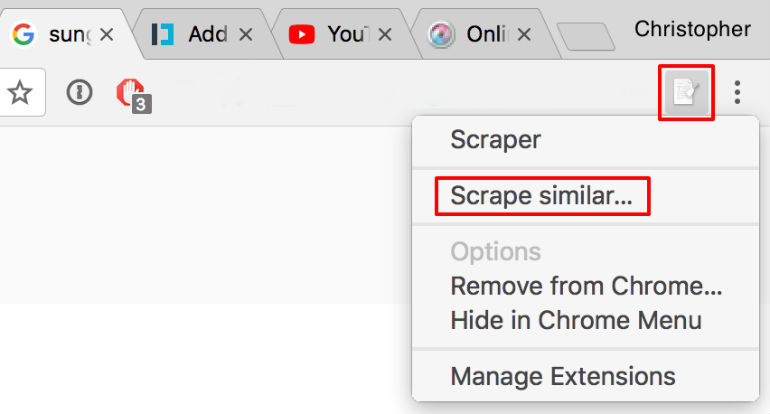 Click on "Scrape similar..." and then set it up to look like my screenshot below:
Click on "Scrape similar..." and then set it up to look like my screenshot below:
- Select "XPath".
- Enter in: //div[contains(@id,'eobd_')]/div
- Click Scrape
- See Results
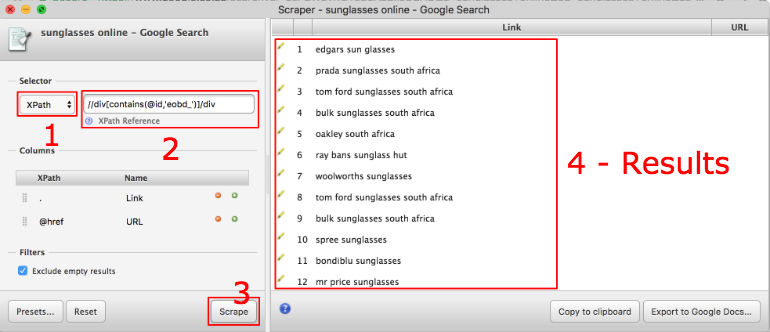 It really is as simple as that and now you have a great list of common searches performed by people who searched for similar things to what you searched for. Repeat this process several times with different variations of your keyword or reuse those keywords in the results and soon you'll have a fairly comprehensive list of valuable keywords to target, and perhaps inspire some great content marketing ideas.
For those of you who want to scrape more than just this, it'll be a good idea to become more familiar with XPath. There's a tutorial on w3schools to get you started.
It really is as simple as that and now you have a great list of common searches performed by people who searched for similar things to what you searched for. Repeat this process several times with different variations of your keyword or reuse those keywords in the results and soon you'll have a fairly comprehensive list of valuable keywords to target, and perhaps inspire some great content marketing ideas.
For those of you who want to scrape more than just this, it'll be a good idea to become more familiar with XPath. There's a tutorial on w3schools to get you started.
#4 Export
In case you missed it, at the bottom right of Scraper (as seen in the above screenshot), you can "Export to Google Docs...". This saves you even more time and will give you an end result along these lines: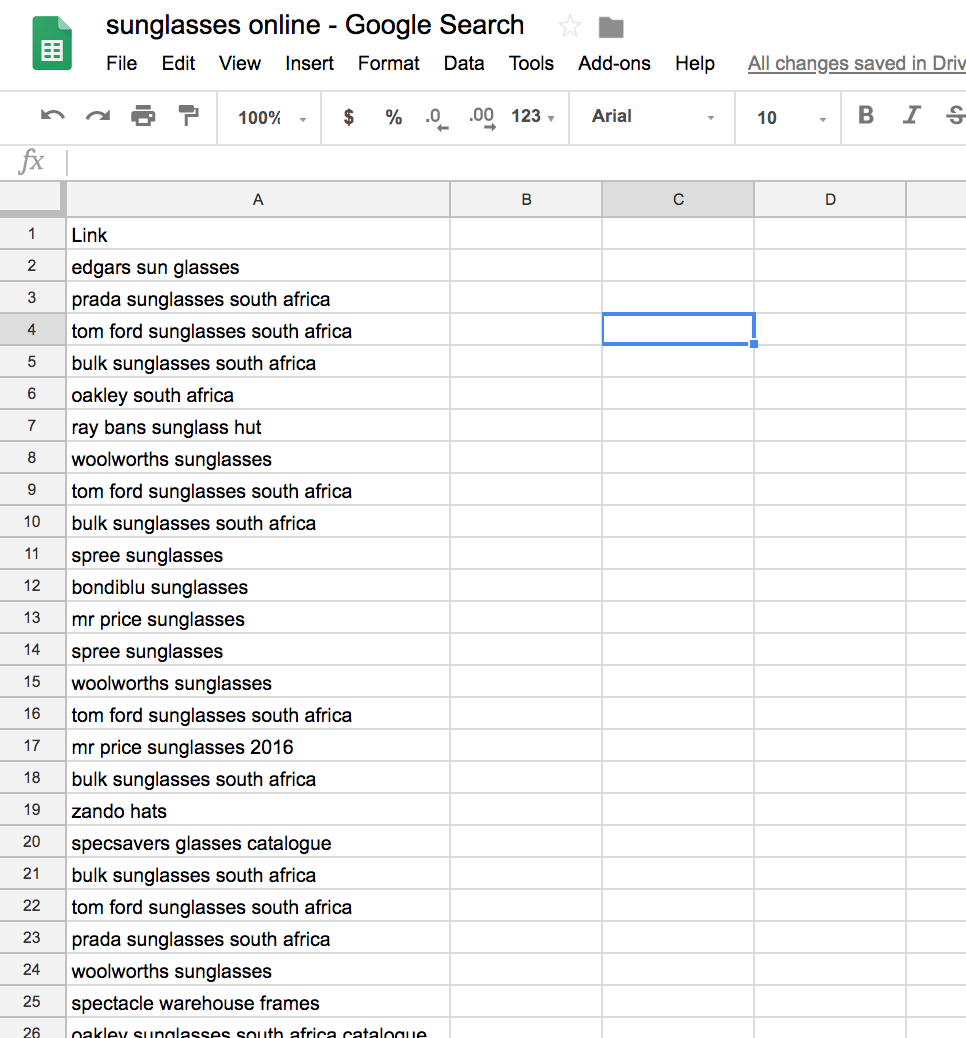 ---
I performed this very strategy recently when I was looking for some keyword inspiration for iMod Digital. I searched for "digital marketing" and then noted down the following related terms along with what I could possibly do, have a look:
---
I performed this very strategy recently when I was looking for some keyword inspiration for iMod Digital. I searched for "digital marketing" and then noted down the following related terms along with what I could possibly do, have a look:
- digital marketing definition - Perhaps work this into our home page copy, linking to an additional page with a more in-depth explanation. This could tie up with the "digital marketing wiki" keyphrase, might make for a good content repository.
- digital marketing examples - Great keyphrase to tie into our case studies to draw in more visitors and then wow them with examples that lead to great results.
- role of digital marketing - Not interested.
- what is digital marketing strategy - Not interested.
- how to do digital marketing - I liked this one, we run iMod Education where we offer SEO courses, a digital marketing course would be a good addition, keyphrase below too.
- digital marketing course - As above
- what is digital marketing pdf - I wondered about taking the wiki that we might create and then print to PDF so there's a branded and downloadable copy.
- digital marketing wiki - As above.
Bonus
There's another excellent Chrome extension that does the same thing but in another way. You perform your search in Google as per usual and then click on the little icon for this extension in your browser and it fetches all the related searches and outputs them on the screen in a textarea where you may copy/paste from. Here's an example: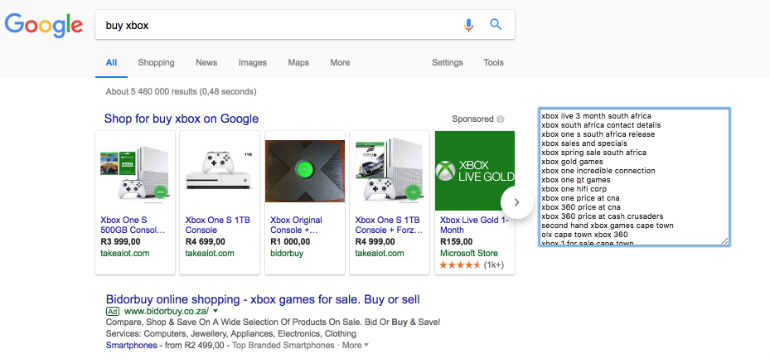 Before I end off, I just want to touch on something that might get the creativity going:
To go a step further from here, you'll need to use some third-party software such as SEMRush or the likes. In doing so, you'll be able to input the keywords you've got and then receive estimated search volumes, competitor levels and so forth. This will put you in a position to then decide which keywords are most valuable to you and which you should focus on. This is a topic for another day but something to think about or do some research on. Another method I use is to create a Google AdWords campaign, load the keywords up with some corresponding adverts and then test the impression count, click-through rates, and the likes. Google AdWords is a quick way to get a good idea of which keywords to use and then roll them out with SEO in mind.
A rather simple process all in all but a powerful one that I'd like to encourage you to try. Please let me know in the comments below if you do give this a go and it's beneficial.
Before I end off, I just want to touch on something that might get the creativity going:
To go a step further from here, you'll need to use some third-party software such as SEMRush or the likes. In doing so, you'll be able to input the keywords you've got and then receive estimated search volumes, competitor levels and so forth. This will put you in a position to then decide which keywords are most valuable to you and which you should focus on. This is a topic for another day but something to think about or do some research on. Another method I use is to create a Google AdWords campaign, load the keywords up with some corresponding adverts and then test the impression count, click-through rates, and the likes. Google AdWords is a quick way to get a good idea of which keywords to use and then roll them out with SEO in mind.
A rather simple process all in all but a powerful one that I'd like to encourage you to try. Please let me know in the comments below if you do give this a go and it's beneficial.