Companies big and small have staff visiting their own website on a daily basis, not only will this influence the number of visits to your website, but it will distort metrics such as "time on site", "goals" and so forth. Being able to exclude these visits will assist you in producing more accurate statistics. Fortunately this is possible by doing an IP address exclusion.
For those of you who aren't familiar with what an IP address is, Wikipedia define it as follows: An Internet Protocol address (IP address) is a numerical label assigned to each device (e.g., computer, printer) participating in a computer network that uses the Internet Protocol for communication. An IP address serves two principal functions: host or network interface identification and location addressing. Its role has been characterised as follows: "A name indicates what we seek. An address indicates where it is. A route indicates how to get there."
The first thing we need to do is find out our IP address. There are a number of ways to do this, but the easiest is to use an online service such as http://www.whatismyip.com/ - this will give you something along the lines of 196.210.227.223
Once you've found your IP address, we can turn to Google's IP Address Range Tool. For the "First IP Address", we want to type in 196.210.227.1 - this being the first IP address in your range. Following this we want to type in the "Last IP Address" which will be 196.210.227.254. Once you've entered in the first and last IP addresses, you can click the "Generate RegEx" button and you'll be provided with the RegEx to exclude all IP addresses in this range. For our example, we're given "^196.210.228.([1-9]|[1-9][0-9]|1([0-9][0-9])|2([0-4][0-9]|5[0-4]))$". The reason we do a range is because the other companies at the office will save IP addresses in the same range as you, so the range will exclude all other staff members.
Right, let's look at how to exclude all these IP addresses from Google Analytics. Open up Google Analytics and follow these steps:
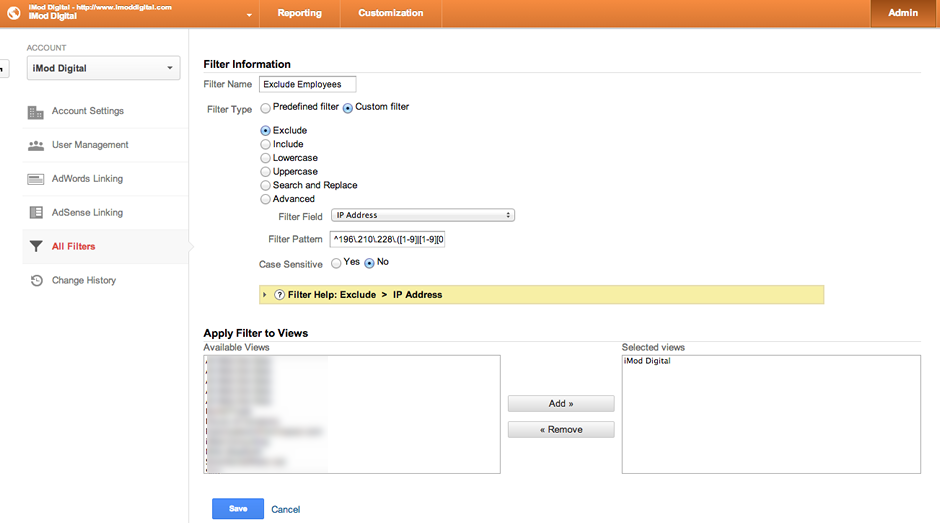 You will now be presented with a screen that shows you your filters and you'll see your new filter there - good going! The employees inside your business may now visit the website as often as you like and their actions will be excluded from your results.
Happy filtering!
You will now be presented with a screen that shows you your filters and you'll see your new filter there - good going! The employees inside your business may now visit the website as often as you like and their actions will be excluded from your results.
Happy filtering!
- Click on "Admin" in the orange bar at the top.
- Click on "All Filters" on the left.
- Click on "+ New Filter".
- Give your filter a name such as "Exclude Employees".
- Select "Custom filter"
- Select the "Exclude" radio button.
- Set "Filter Field" to "IP Address" under "Audience/Users".
- Enter in the RegEx you got from Google's IP Address Range Tool.
- Ensure that "Case Sensitive" is set to "No".
- Select the website/s you want to apply the filter to and "Add >>" them.
- Click Save.
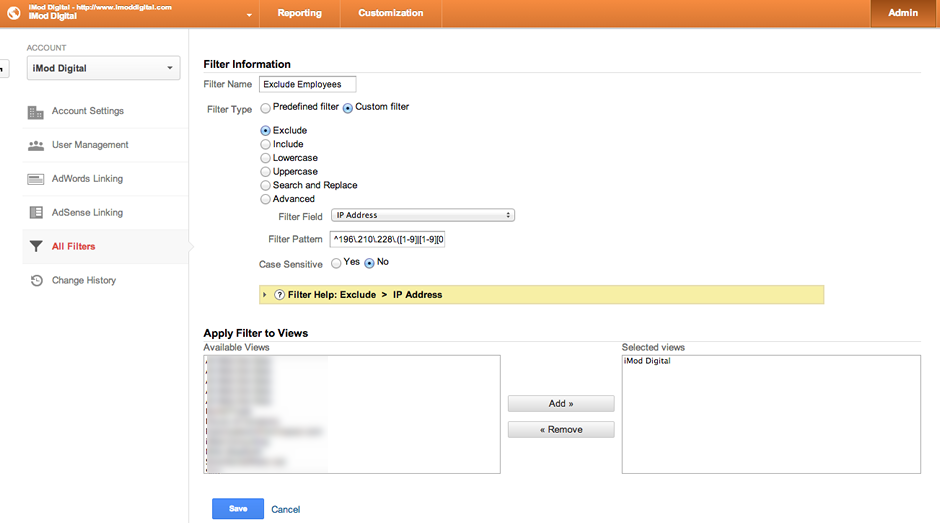 You will now be presented with a screen that shows you your filters and you'll see your new filter there - good going! The employees inside your business may now visit the website as often as you like and their actions will be excluded from your results.
Happy filtering!
You will now be presented with a screen that shows you your filters and you'll see your new filter there - good going! The employees inside your business may now visit the website as often as you like and their actions will be excluded from your results.
Happy filtering!