A quick search on the Internet reveals many reports that state that roughly 60% of companies around the world use Social Media. It’s not surprising with the number of people who are engaged on social platforms or with the way society pushes social media as a must have marketing tool for businesses. After all, what better way to put your product or service in front of millions of people. There isn’t a problem with companies using social media, in fact, I recommend it. However, there is a problem when businesses don’t know how to measure the effectiveness of their social efforts. If the effectiveness is not being measured, time and money is being wasted. This post will teach you how to measure that effectiveness.
1. Plan Before Executing
Before diving into the depths of social media, it is important that you choose which social platforms you are going to use. There is a large selection even if we concentrate on only the biggest ones: Facebook, Twitter, Pinterest, Google+ and LinkedIn. Remember, this isn’t taking channels such as email marketing, Google AdWords, Facebook Adverts and so forth into account. Deciding to use all of the platforms is not an effective way to market your company online, you need to take time to decide what message you want to put out on the social networks and what you’re hoping to achieve. This involves defining your target audience and deciding what information they would be interested in.
To help you out, here’s an infographic with some insight into social media demographics:

The idea here is to rather focus on one or two social platforms instead of being spread too thinly across all of them. Furthermore, we want to use social platforms that hold the highest percentage of our target audience. To have a community requires a group of like-minded and engaged people – achieving this is difficult on one platform let alone 5 or more! Take the time to do your research and you’ll save a huge amount of time once you get going.
2. Google Analytics Custom Campaigns
Once you’ve chosen your social platforms and decided on what content you’re going to share with your community, the next step is to set up a foundation for tracking the performance of your content. Ultimately, social media is an inbound marketing channel with the aim of driving traffic back to your website to convert into business. If you start tracking your content from the beginning and establish a strong foundation you’ll be able to track your content’s performance, extract useful information about your community and make changes to greater the effect on your bottom line.
Google provides us with a really useful Custom Campaign builder know as the URL builder. This URL builder allows you to build special links to your website that carry useful information that can later be used to your advantage. There are 5 parameters available to us, of which only 2 are required. I recommend using Campaign Source, Campaign Medium and Campaign Name for your campaigns – These 3 parameters are highly useful and being familiar with them is what this is all about.
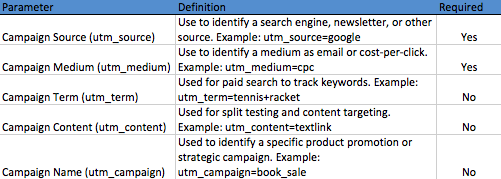
3. How Are These Parameters Used?
Whilst using your social platforms you’ll want to share links to great content you’ve created. For example, you might want to share a link to a blog post you’ve written. This might lead to some likes and comments on your Facebook Page, but what about the number of people who click the link and visit your website? How many people clicked the link, how much time did those people spend on your website and how many additional pages did they visit on your website? These are incredibly important questions that you need the answers to in order to determine whether your social efforts are worthwhile. If people are clicking your links, arriving at your website and only spending a few seconds on your site, then we know that the content being shared isn’t resulting in much return and we’d want to rethink things.
Let’s look at an example:
Each time Zara Clothing puts out a link on their Facebook Page, they tag it using these parameters. In the example below, Zara have posted some photographs and included a link. The post has received a number of likes, shares and comments, but because the link is tagged, we’re able to gain far more value about the community.
![]()
Before we analyse the link, it’s important to note that Zara are using bit.ly to shorten their links which makes them easier to consume by the users. The bit.ly link they’ve used (http://bit.ly/130cK9p), once clicked reveals the following link:
http://www.zara.com/share/category/zara-nam-S2013/426501/Cities?utm_source=Facebook&utm_medium=Post&utm_campaign=Dear_Seoul&utm_content=enlace_Dear_Seoul
Let’s analyse the 3 most important parts of this link:
- utm_source: Facebook
- utm_medium: Post
- utm_campaign: Dear_Seoul
Let’s break this down:
With these three parts added to the link, we’re able to extract useful information in Google Analytics about the visitors arriving on the website from the link shared on their Facebook Page. The following 3 additional bits of information were carried through on Zara’s link:
- The utm_source value is ‘Facebook’. The traffic coming from this link comes from Facebook.
- The utm_medium value is ‘Post’. The traffic coming to this link came from a wall post.
- The utm_campaign value is ‘Dear_Seoul’ – This is not a required field, but assists when there might be more than one post about a topic allowing for multiple posts to be grouped under one campaign.
4. How does this Help?
At face value we’re able to see that the post on the Facebook wall received:
- 25,532 likes
- 666 shares
- 226 comments
But with the additional parameters, we could see the following in Google Analytics:
- How many clicks did the link receive.
- Of the clicks, how long did those visitors stay on the website.
- How many pages did these visitors visit on the website.
- What percentage of the visitors were new visitors to the website.
Instead of merely seeing how many people arrived at the website from Facebook, we’re able to break it down into far more useful segments of data to determine exactly which posts are performing best. And if multiple social platforms are being used, we can determine which campaigns are being best received on which social platforms.
These are very simple examples of additional information that may be extracted through Google Analytics using tracking codes. More advanced segments would allow for the calculation of sales based on campaigns, comparison between different social networks or comparisons between your SEO or PCC efforts and your social efforts. All of these allow a company to determine where efforts are being best spent.
5. Setting Up The Tracking Code
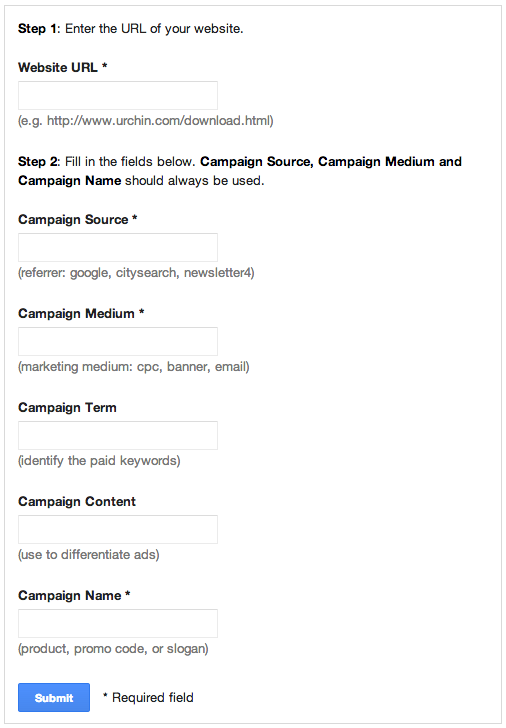 Google URL builder
Google URL builder
There are 6 steps to setting up your link with the parameters:
- Open Google’s URL builder: https://support.google.com/analytics/answer/1033867?hl=en
- Enter the destination page you want visitors to arrive at in the Website URL field.
- Enter in the Campaign Source to identify where the visitor comes from, such as Facebook, Twitter, LinkedIn, etc.
- Enter in the Campaign Medium to identify the vehicle for the link delivery, such as wallpost, tweet, etc.
- Enter in the Campaign Name to identify the campaign the link is associated with, such as promocode, weekendspecial, etc.
- Click the submit button to generate your new link.
Pro tips:
- Enter the new link you receive from the URL builder into bit.ly, goo.gl or any other URL shortener before sharing it on your social platform so it’s easier for your community to consume.
- Use a document to track all the links you share. You may want to share a link twice, a document will allow you to stay organised.
6. How to Track the Performance of your Links
After choosing your platforms, creating your links and sharing them accordingly, it’s time to look at how you’re going to take advantage of this. Below is an example of two campaigns, “Cape Town (Display)” and “Social Media” – we’re able to see interesting information about these two campaigns: pages/visit, % new visitors and so forth. Without tracking these 2 incoming links, we wouldn’t know his information and it would merely appear as incoming traffic from a generic source.
Once again, there are 6 quick steps:
- Log into your Google Analytics account.
- Click on Traffic Sources on the left.
- Click on Sources under Traffic Sources when it appears.
- Click on Campaigns under Sources when it appears.
- Look for the campaign you’re wanting to analyse and click it.
- Enjoy seeing the visits, pages/visit, bounce rate and so forth.
Conclusion
This post contains a great deal of information and I cannot expect you to understand it all in one read. The best approach would be to start slowly, create just a few links with the URL builder, share them on your social platforms and after a few hours/days, log into Google Analytics and have a look at what information is available. With some practise and patience, you’ll see the value in this and how it will save you time and money.
If you have any questions, please leave them in the comments below and I’ll address them as promptly as possible.
 Example of two campaigns
Example of two campaigns