Tracking down the best features of Gmail is a daunting task because of just how many there are. Email productivity is a huge topic on the Internet, thousands of posts have been written on the topic and there are some incredible productivity hacks available, however there is one that we don't see being spoken about too often and it's a big one for anyone who's really busy.
Gmail offers a delegation service which allows you to give someone access to your Gmail so that they can check your email, send emails on your behalf and so forth without you having to give them your password. What's great about this is that it doesn't give said person further access into your other applications like Calendar, Analytics, AdWords and so the list goes on. It also prevents you from having to set up multiple accounts, forwarders, etc.
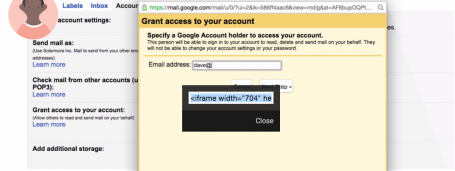 These are the steps you follow:
These are the steps you follow:
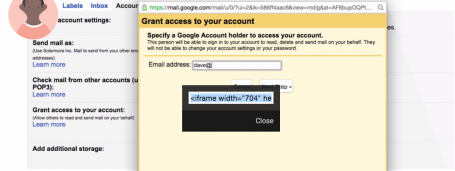 These are the steps you follow:
These are the steps you follow:
- Click on the cog icon at the top right of Gmail.
- Choose "Settings" from the dropdown menu.
- Select the "Accounts and Import" tab at the top.
- Under "Grant access to your account", select the "add another account".
- Enter the email address of the person who you want to give access and click Next.
- Choose the "send email to grant access".