A lot of people we work with are interested in various metrics pertaining to their websites. One of the handiest features that Google Analytics offers is the ability to set up automated reports which get delivered to your inbox. The true beauty is that you can decide what information you want on the reports, how often they get delivered to you and whether they need to be sent to anyone else. Today we're going to walk you through the simple steps to set up an automated email to show you were most of the traffic coming to your website is coming from.
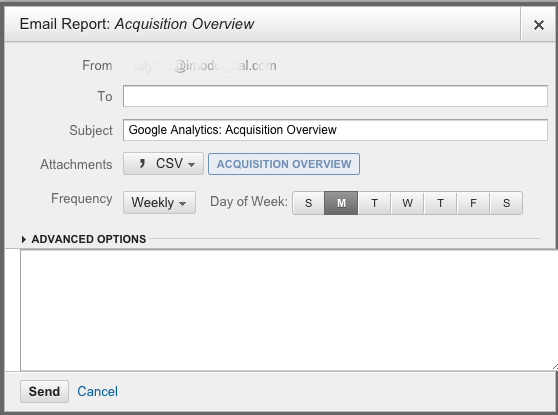
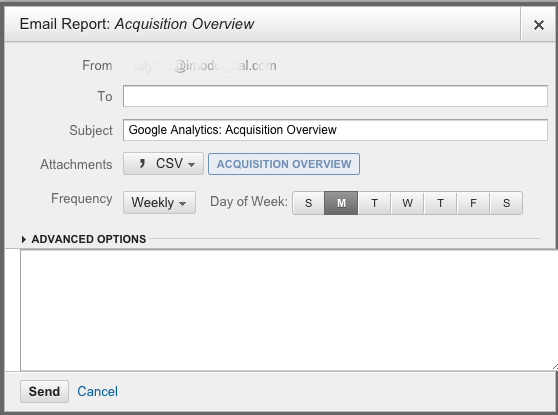
- Open up your Google Analytics Account.
- Select the Website that you want Reports for.
- Ensure that you're on the "Reporting" tab.
- Click on "Acquisition" on the left.
- Click on "Overview" beneath it.
- Look for "Email" at the top and click it.
- Complete the popup form to your requirements.
- Click "Send".